CapCut vs Canva: Which Tool Is Better
Table of Contents
Short-form video content has become the heartbeat of digital media. Instagram Reels, YouTube Shorts, and TikToks now dominate user engagement, making them critical for creators, influencers, and marketers. But behind every viral video is a well-chosen editing tool.

Two of the most widely used platforms for this purpose are CapCut and Canva. Both are free to start, easy to use, and packed with features—yet they serve slightly different needs. This article will give you a detailed comparison, including pros and cons, tutorials, and real-world use cases to help you choose the right one for your content.
What Are CapCut and Canva?
CapCut: Built for Viral Video Editing
CapCut is a video editing app developed by ByteDance, the parent company of TikTok. It’s designed specifically for social-first content—short, engaging, and packed with effects. It offers both mobile and desktop versions, though the mobile app is more powerful and intuitive.
Key CapCut Features:
- Trending templates updated weekly
- Auto-captions & subtitle generator
- Beat sync and rhythm detection
- Green screen (chroma key)
- Effects, filters, and slow-motion tools
- Direct integration with TikTok and Instagram
Canva: Design Meets Video Editing
Originally a graphic design tool, Canva has grown into a multi-functional platform. It’s ideal for branded visuals, combining video, text, slides, and photos. Canva also supports video timelines, transitions, and AI tools—making it suitable for creators who want more than just video cuts.
Key Canva Features:
- Thousands of video and social media templates
- Magic Edit, Magic Write, and AI image generation
- Brand kits for logos, fonts, and colors
- Drag-and-drop editing on web and mobile
- Stock videos, animations, and transitions
Side-by-Side Comparison
| Feature | CapCut | Canva |
|---|---|---|
| Ease of Use | Mobile-first, intuitive UI | Drag-and-drop editor for all content |
| Templates | Reels, TikTok, Shorts-based | Multi-platform: YouTube, IG, Pinterest |
| Stock Library | Basic effects and clips | Millions of stock photos/videos |
| Sound & Music | TikTok music, SFX, and voiceovers | Limited audio, mostly royalty-free |
| AI Tools | Auto captions, background remover | Magic Edit, Resize, Magic Animate |
| Branding Tools | Minimal | Advanced (brand kit, colors, fonts) |
| Best For | Influencers, short video editors | Marketers, educators, entrepreneurs |
| Free Plan Limitations | Few—most tools available free | Free plan is limited for Pro templates |
How To Use CapCut for Viral Shorts (Quick Tutorial)
CapCut is designed to be fast and fun. Here’s a basic flow to create a Reels-style video:
- Open CapCut App
Create a new project and import your video clips. - Trim and Split
Use the timeline to cut out unnecessary parts. - Add Text or Captions
Use AI auto-captions or add text manually with animations. - Apply Effects
Add transitions, filters, slow motion, or beat-sync with background music. - Export and Upload
Choose 1080p or 4K resolution, and upload directly to Instagram, TikTok, or YouTube.
How To Use Canva for Reels or Shorts (Quick Tutorial)
Canva is ideal for mixing video with text and design. Here’s how:
- Choose a Template
Search “Reels” or “YouTube Shorts” and select a vertical video template. - Upload Your Footage
Drag your clips into the timeline. - Add Graphics and Overlays
Insert icons, transitions, and text with your brand’s colors and fonts. - Use AI Tools
Magic Write can help write captions; Magic Edit can clean up backgrounds or objects. - Export in MP4 Format
Download your video in vertical format and upload to any short-form platform.
Real-World Use Cases
Influencers on TikTok & Instagram Reels
- Preferred Tool: CapCut
- Why? They need speed, effects, and mobile convenience. Most viral creators use CapCut templates for dancing, lip-syncing, and trending content.
Coaches & Course Creators
- Preferred Tool: Canva
- Why? They create branded, value-driven content like tips, lessons, and slides with consistent colors, fonts, and text overlays.
YouTube Shorts Creators
- Many creators use both tools—CapCut for cutting the video and Canva for intros, outros, and thumbnails.
CapCut Pro vs Canva Pro: Is It Worth Paying?
CapCut Pro:
- Unlocks extra filters, effects, stock videos
- Removes watermarks
- Best for creators needing unique styles
Canva Pro:
- Access to 100M+ stock assets
- Brand kit with logos, fonts, and colors
- Resize content for different platforms instantly
- Magic tools and scheduling features
Verdict:
If you’re creating content for a business or brand, Canva Pro is well worth the investment. If you’re focused solely on viral video content, CapCut Pro adds value but isn’t essential—especially for beginners.
Final Verdict: CapCut or Canva?
There’s no one-size-fits-all answer, but here’s the simplest breakdown:
- Choose CapCut if you want quick, trendy, high-impact videos made directly on your phone.
- Choose Canva if you want visually appealing, brand-consistent, and professional content with extra design features.
Want the best results? Combine them. Use CapCut to edit the core video and Canva to brand it. That’s what top creators do—and it works.
Can I use CapCut and Canva together?
Yes! Many successful creators do. CapCut is great for editing, while Canva adds polish, branding, and design overlays.
Can I monetize videos made in Canva or CapCut?
Absolutely. You can upload them to YouTube Shorts, Instagram Reels, or TikTok and monetize as usual. Just avoid using copyrighted music.
Which is better for beginners?
Both are beginner-friendly. Use CapCut if you’re starting with video edits only. Use Canva if you’re also designing posts or documents.
Are the mobile apps different from desktop?
CapCut is stronger on mobile, while Canva is great across both web and mobile. For detailed editing, Canva’s desktop version is preferred.






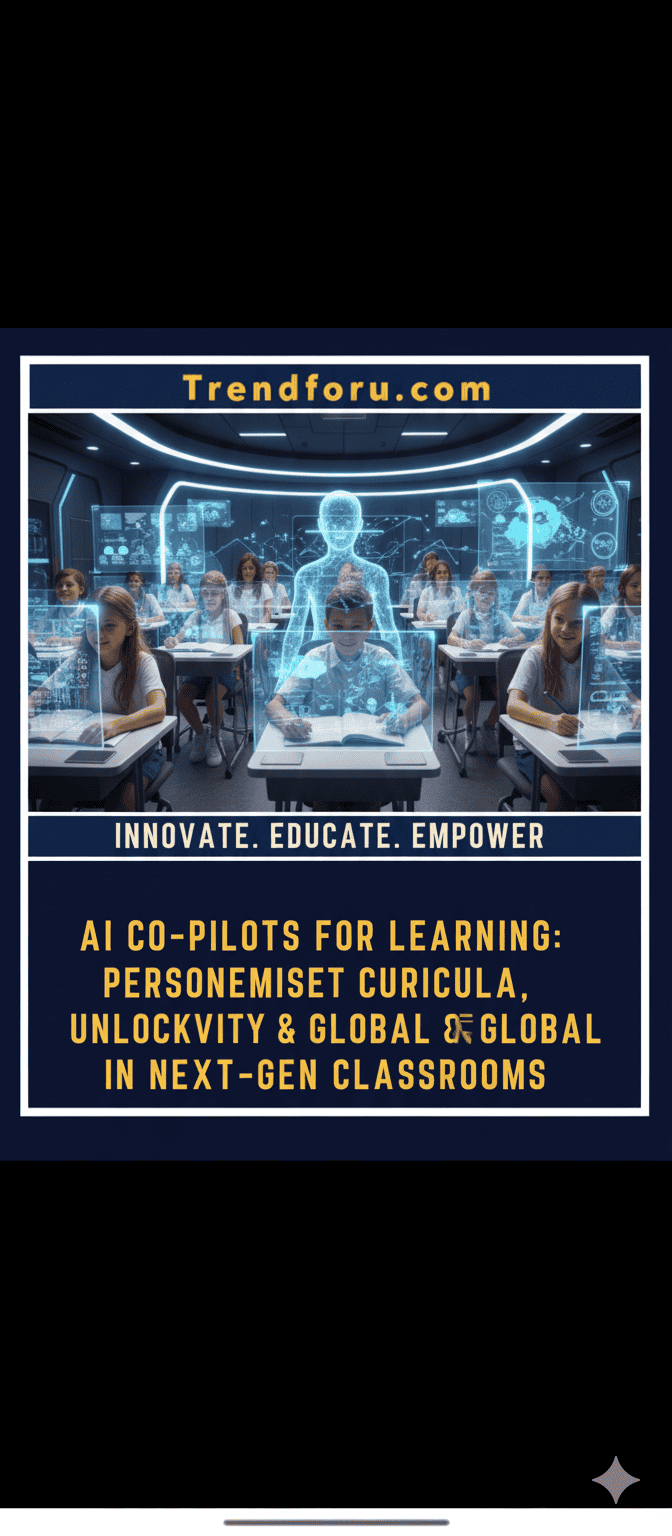
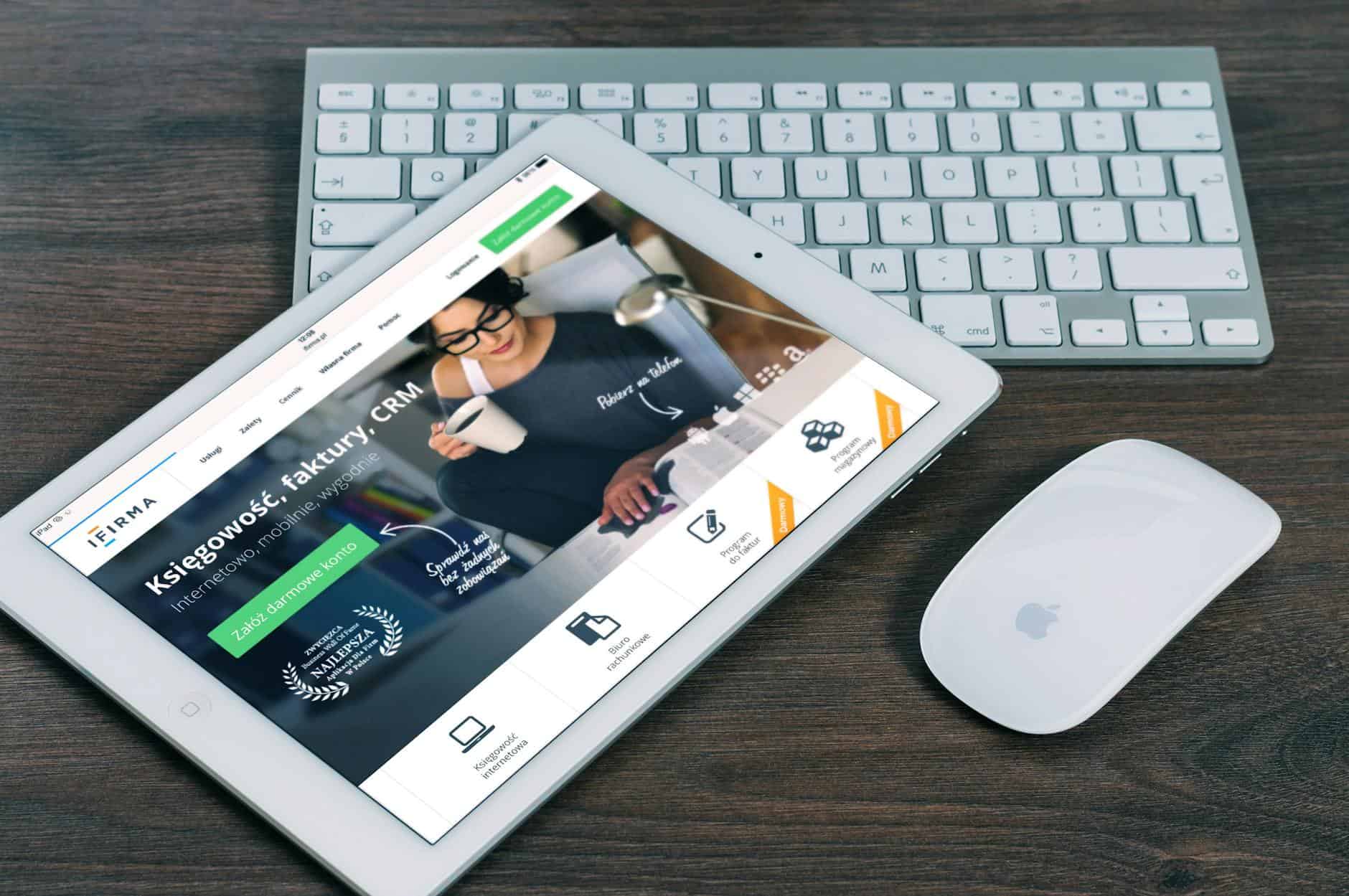
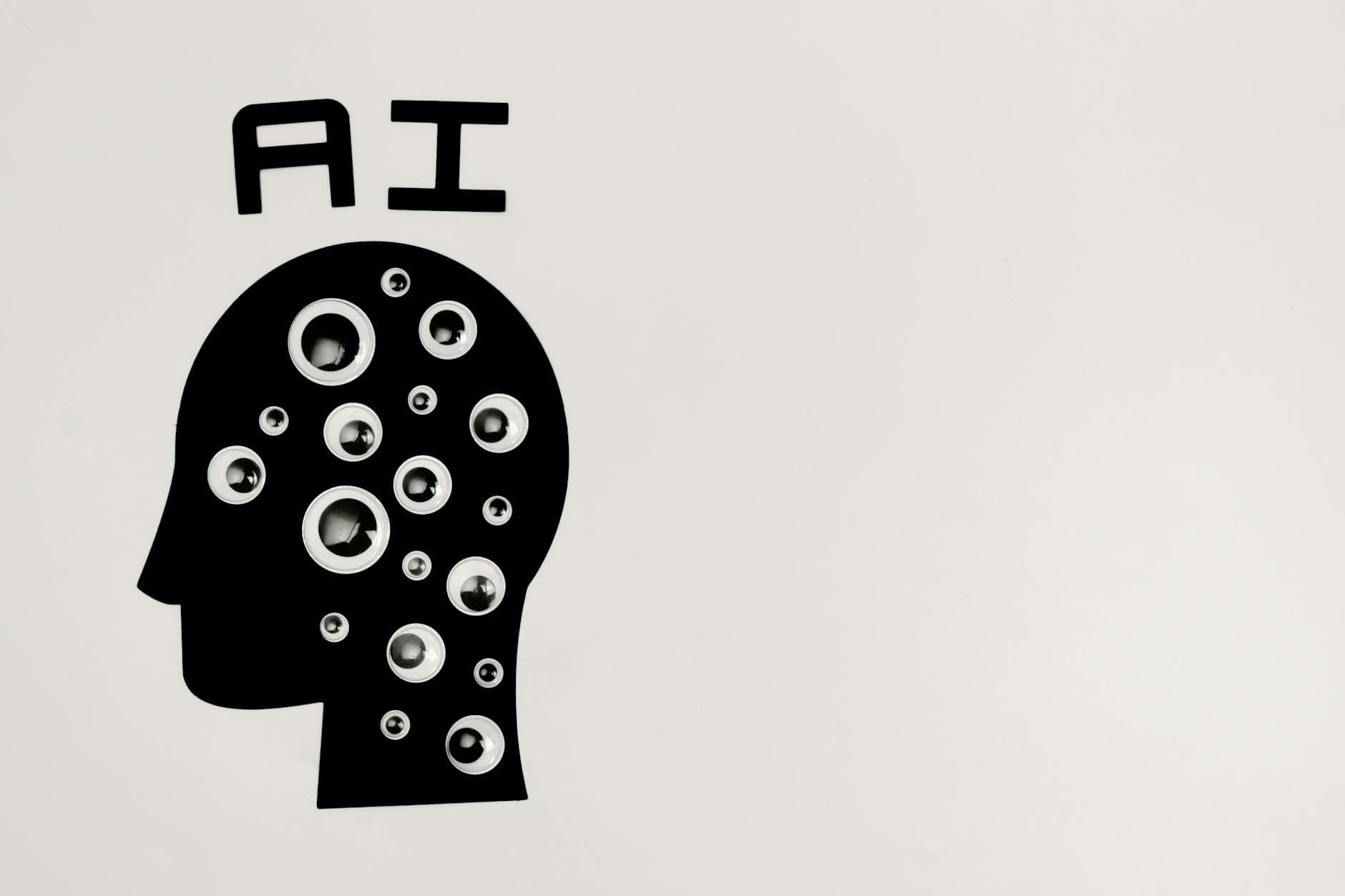






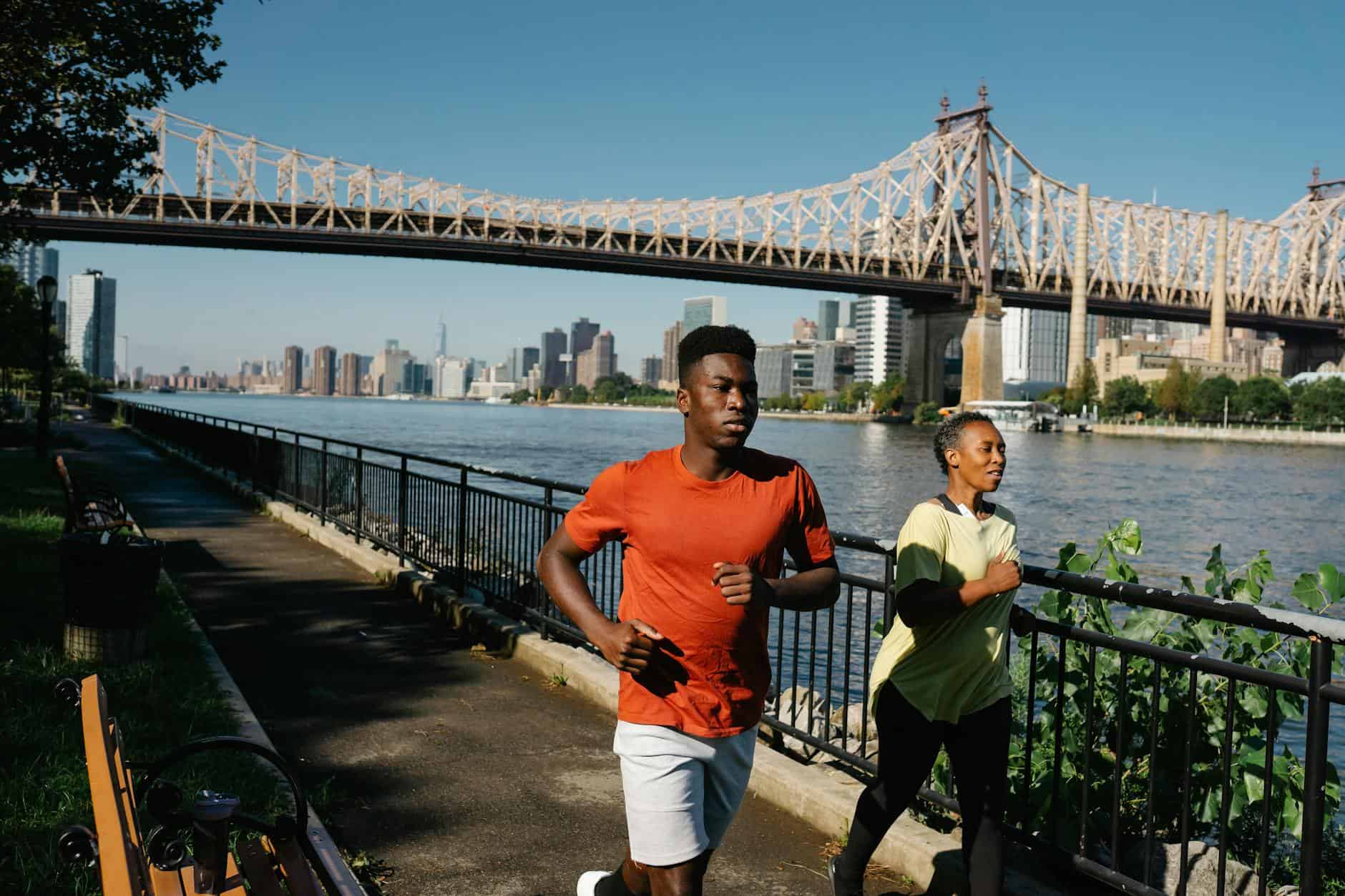

Leave a Reply